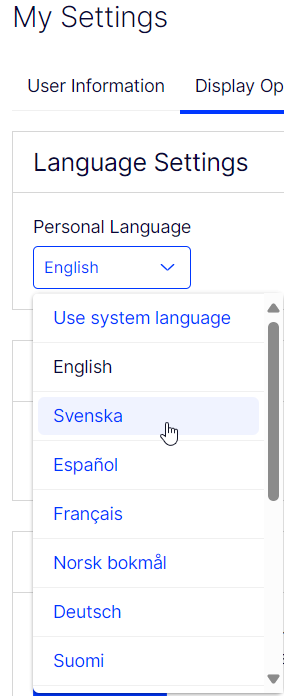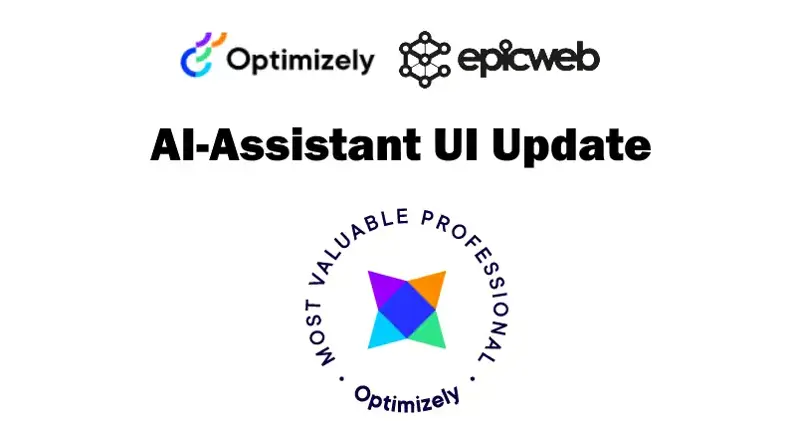
The UI got AI Translated
In our latest update, of the AI-Assistant for Optimizely, the interface has been translated into all of Optimizely's languages! Yay! In this guide, we will show you how to add translations for your custom shortcuts.
The user interface for the AI Assistant has been enhanced to support multiple languages, including Swedish, Norwegian, Finnish, Danish, German, French, and Spanish. All translations have been accomplished using OpenAI's GPT-4 technology.
You may modify the user interface language in the "My Settings" section:
Examples of Text Areas:
English:
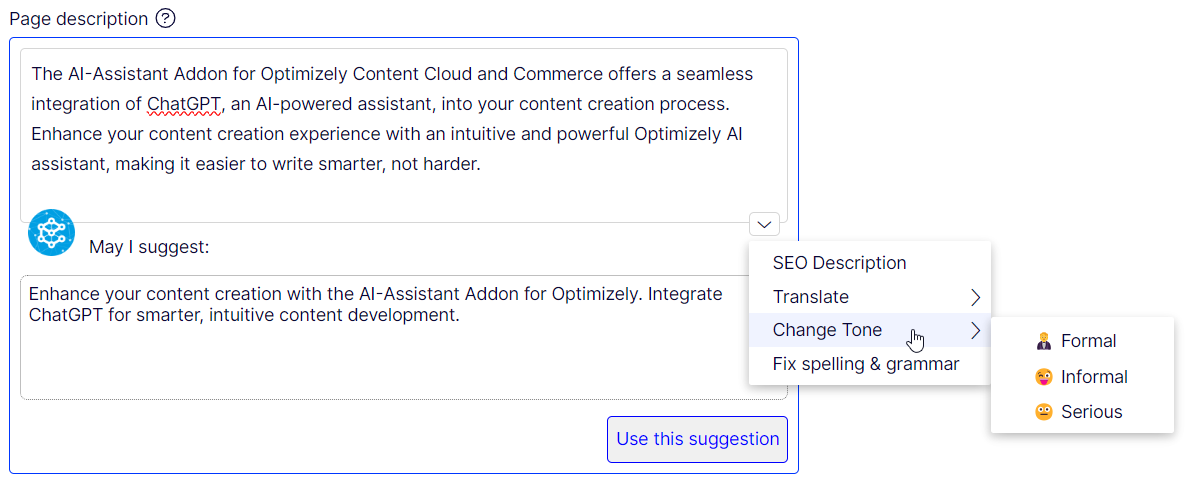
Spanish:
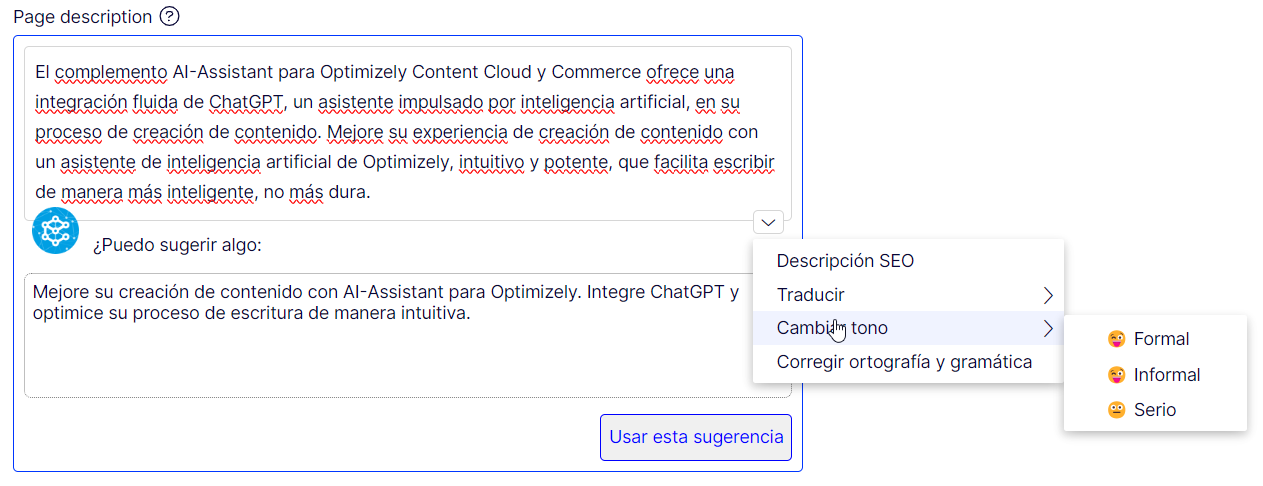
Swedish:
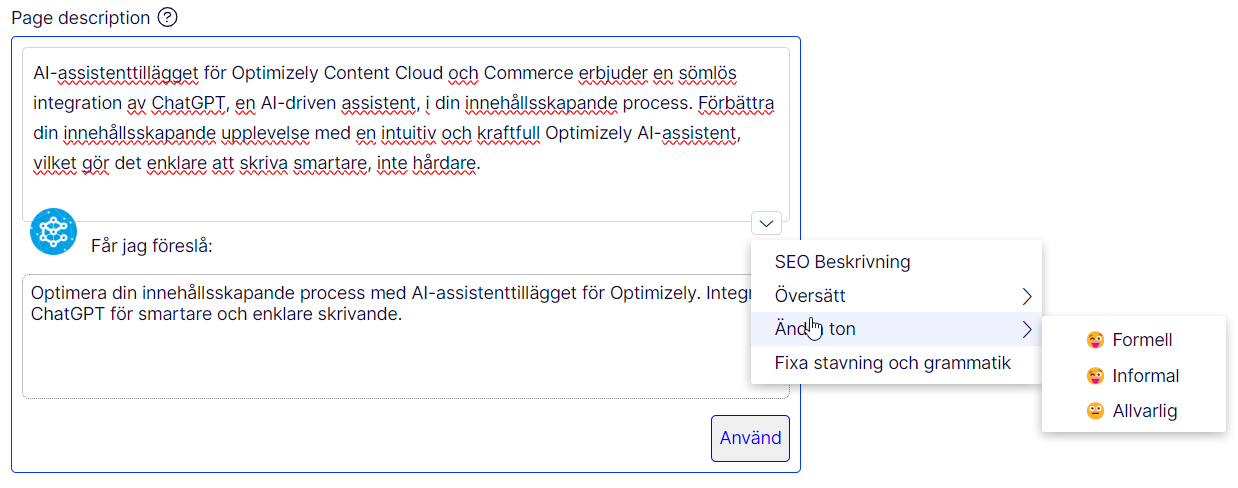
Examples Dialogs:
English:
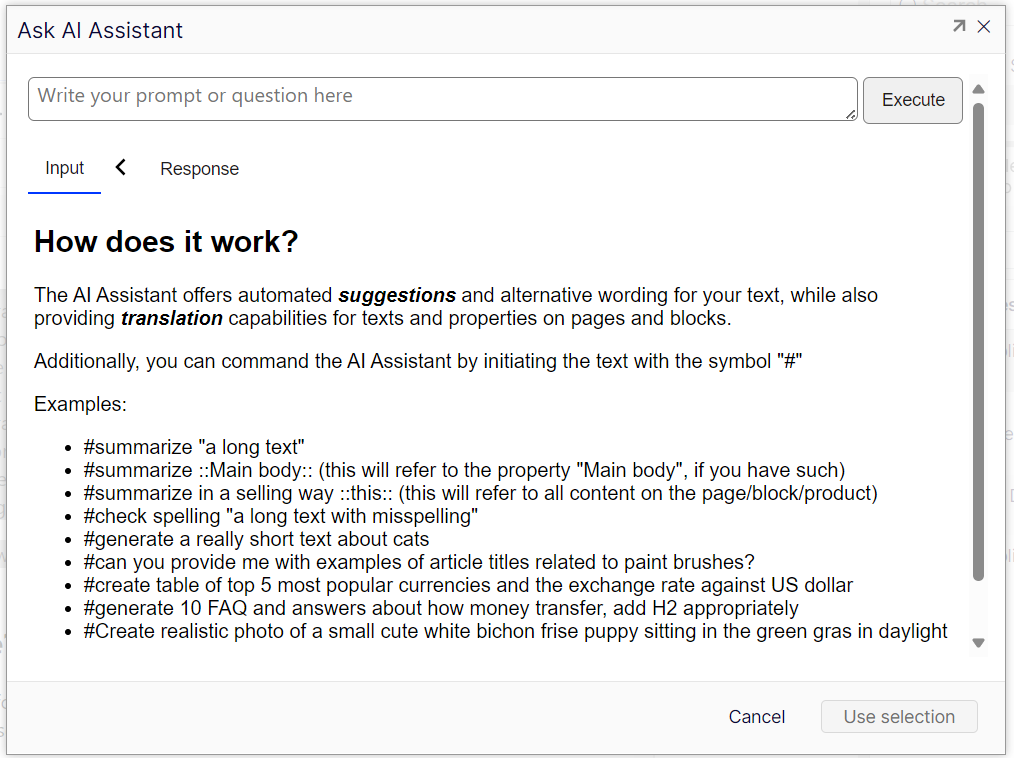
Swedish:

Spanish:
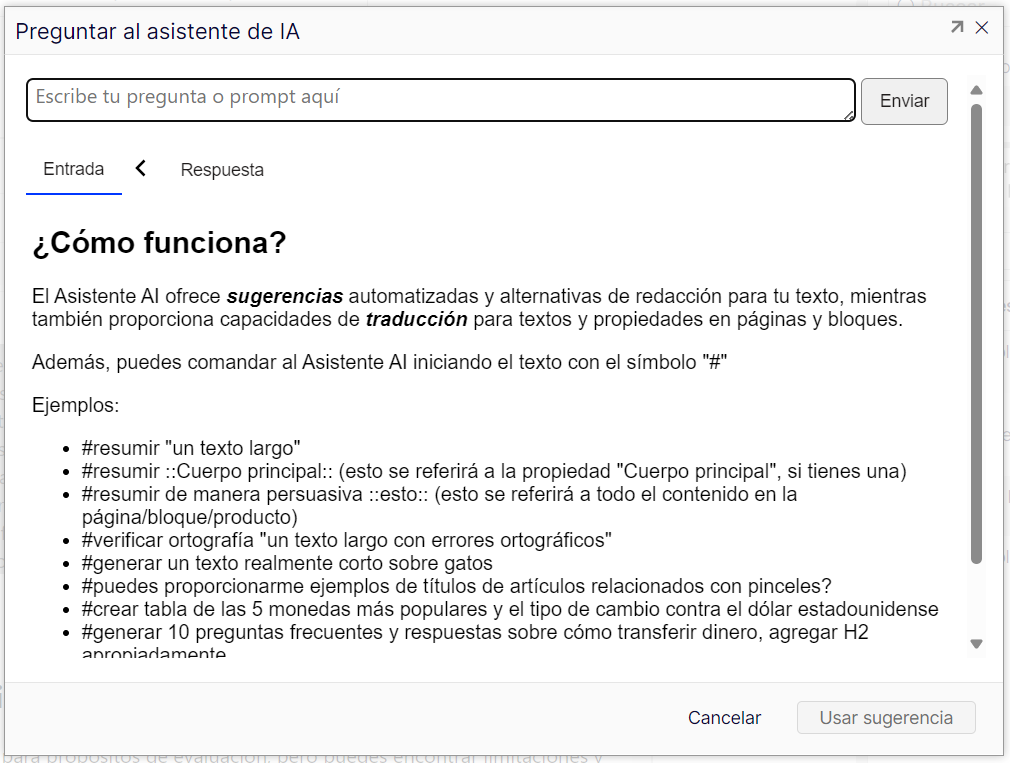
Examples Rich Text Editor:
English:
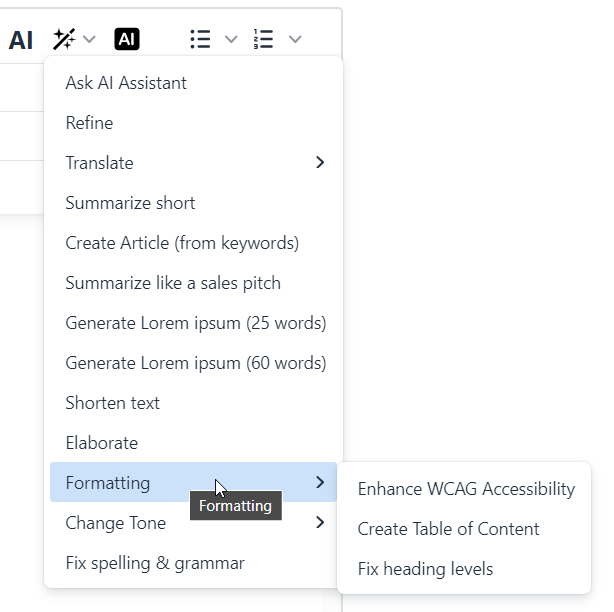
Finnish:
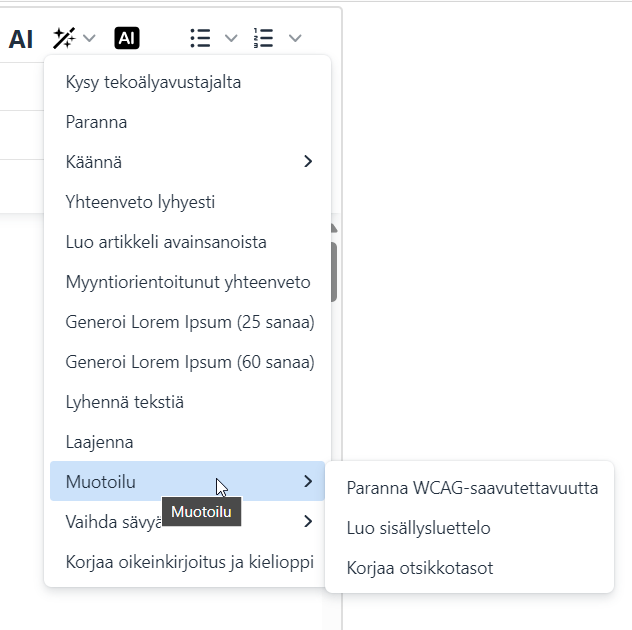
Norwegian:
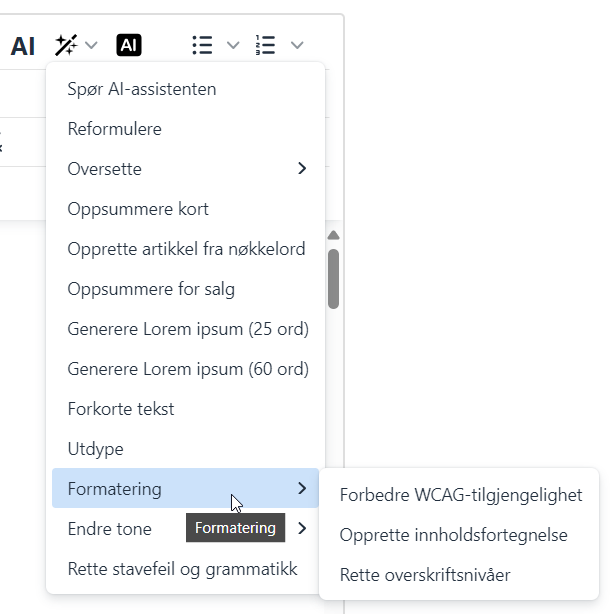
French:
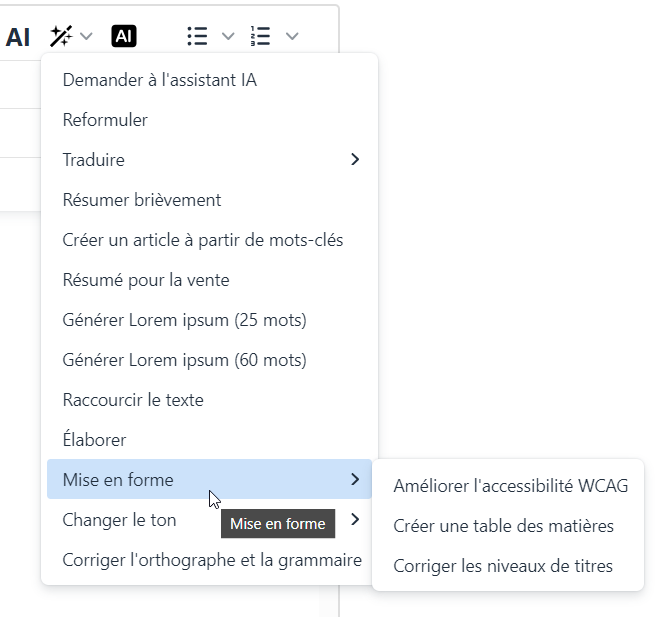
Translation of Custom Shortcuts
The Shortcuts feature serves as an efficient and robust tool that enables users to save their frequently utilized prompts for swift and convenient access.
In order to localize Shortcuts, one must include a language XML file within the lang folder of the solution and adhere to the specified XML structure:
The name of the shortcut is utilized as the tag name; for instance, if the name is "Generate lorem ipsum (20 words)," the corresponding tag would be <generate_lorem_ipsum_20_words>.
<?xml version="1.0" encoding="utf-8" standalone="yes"?>
<languages>
<language name="Swedish" id="sv">
<epicweb>
<aiassistant>
<shortcuts>
<generare_lorem_ipsum_20_words>Generera Lorem ipsum (20 ord)</generare_lorem_ipsum_20_words>
</shortcuts>
</aiassistant>
</epicweb>
</language></languages>
Book a meeting to get started!
We offer a one-hour introduction meeting about our AI Assistant for Optimizely CMS 12. (Swedish or English)
The AI Assistant: This is what you get
Feature-Rich for Enhanced Editorial Efficiency
Epicweb's AI Assistant comes with an impressive array of features:
-
Text Suggestions and Alternatives: Enhance your writing with AI-generated phrasing and alternative variations.
-
Multilingual Translation: Seamlessly translate your text into multiple languages while preserving formatting and style to reach a diverse audience.
-
SEO, AEO and GEO: Generate optimization content for search engines and AI search.
-
Prompt Pro Assistance: It saves time and helps you get more out of your ideas, instantly.
-
Image AltText Analyzer: Advanced AI capabilities to analyze images and automatically populate media object properties
-
Image Generation: Create relevant and engaging images that complement your content.
-
Image Transformer: Take any image, enhance it, and add new elements with AI-powered creativity. Transform the way you interact with images.
-
New Text Generation: Generate fresh content that keeps your audience engaged.
-
Text Summarization: Quickly condense long texts into concise summaries, saving time and maintaining essence, perfect for SEO descriptions.
-
HTML Formatting: The AI-Assistant offers a range of formatting capabilities within the Rich Text Editor. WCAG Compatible.
-
Spell-Checking: Ensure your content is error-free and professionally polished.
-
Tone Adjustment and Consistency: Adapt your content’s tone to suit its purpose and maintain a consistent brand voice.
-
Keyword Extraction: Identify and extract key terms from your text for SEO optimization.
-
Custom Prompts with ChatGPT: Leverage the power of ChatGPT to run your own prompts for unique content creation.
-
Custom Shortcut Prompts: Add your own shortcuts for frequently used commands, connect tools and enhancing productivity.
-
Inline ChatGPT Help: Use ChatGPT or Google GEMINI directly within the platform for instant assistance.
-
Tools for AI: Connect your C# Function Calling or MCP tools directly to the AI Assistant, enabling custom integrations.
-
RAG (Retrieval-Augmented Generation): Connect your own knowledge base for AI responses powered by your organization’s internal data.
Streamlined Integration into Optimizely
The AI Assistant is seamlessly integrated into every field within the Optimizely CMS and Commerce platform, ensuring that these powerful features are accessible right where you need them, in the editor mode.
Getting Started with The Epicweb AI-Assistant:
To get started with the free evaluation, simply fill in the form in our website to get started and download the addon to your Optimizely CMS and Customizable Commerce platform from the Optimizely Nuget feed.
Follow our beginner-friendly guide or dive deep with our comprehensive documentation.
Installation is quick and easy, allowing you to start harnessing the power of AI assistance in no time.
Book a meeting to get started!
We offer a one-hour introduction meeting about our AI Assistant for Optimizely CMS 12. (Swedish or English)
Note: This blog post has been enhanced with the help of the AI-Assistant for Optimizely.
Unleash the power of AI in Optimizely to boost your content management.